SysRestore - Free Backup and Restore
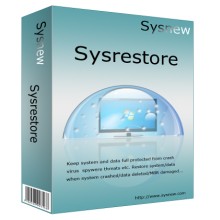 |
Undo unwanted changes on System and disk for Free Take 10 snapshots and restore PC to the best performance including data saved on disk Stay safe from unexpected changes like system crash, virus attack, data lost etc. |
Features Overview
Protect your PC in a different manner
Keep your PC and inside data more secure with different way of data protection and system restore to make it possible that you can make it when your system crash or software mal-function
Restore in just one click
Restore your system in just one click. When your system crashed or has been damaged, just use CTRL+R when starting OS, your system would be restored.
Flexible protection area
You can define your own protect area by selecting the partition or disk you want to recover
Multiple Snapshot Schedul
There are options for you to choose when to take snapshot like once restart PC or PC start or every 2 seconds
More Features
- It works with all levels of hardware RAID
- Works with Windows 8
System Requirement
Windows 2000, XP, 2003, Vista, 7, Windows 2008, Windows 8 (both 32bit&64bit)
Processor: 300MHZ or higher
Hard Space: 100M or higher
RAM: 256M or higher
Screenshots
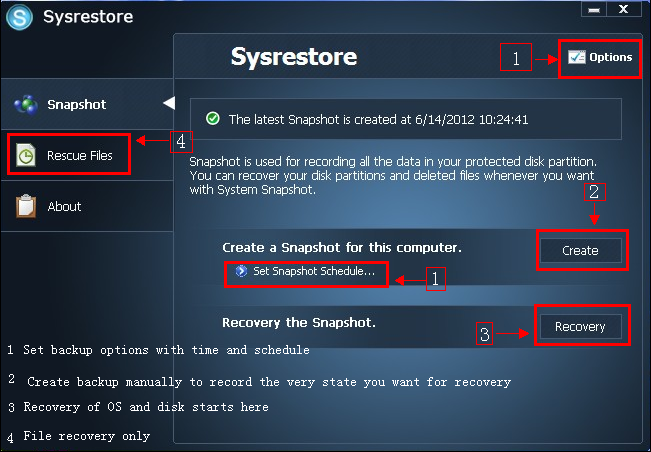
How to use SysRestore
Preparation: Download and install SysRestore on your computer. Tips: SysRestore requires to be installed on system partition and it would restart your PC after installation.
Creat Snapshots
What is snapshot - snapshot represents the whole status of your PC including your system, settings, disk files and settings... It is an image of your whole PC.
- Step One: Launch SysRestore and create snapshots
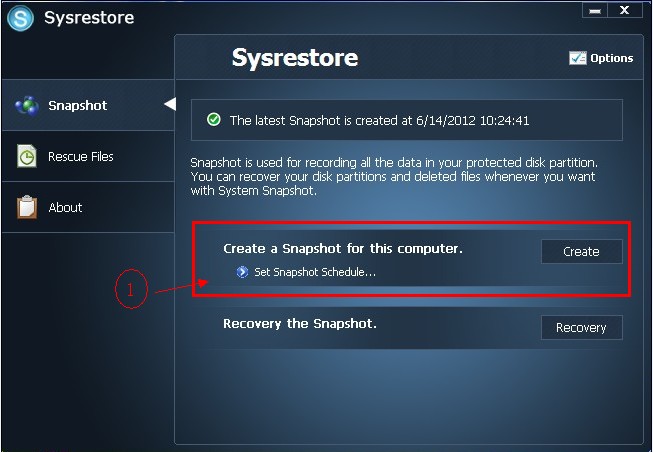
- Step Two:Settings of preferred snapshots
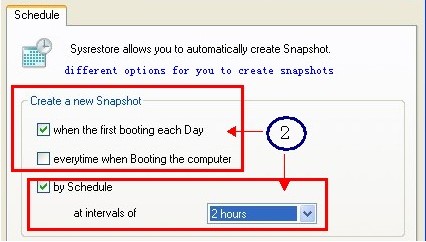
Recovery of System and Disk
On the conditions that you have added the disk into snapshots, then other partitions besides system partition can be restore.
- Start System/Disk Recovery here
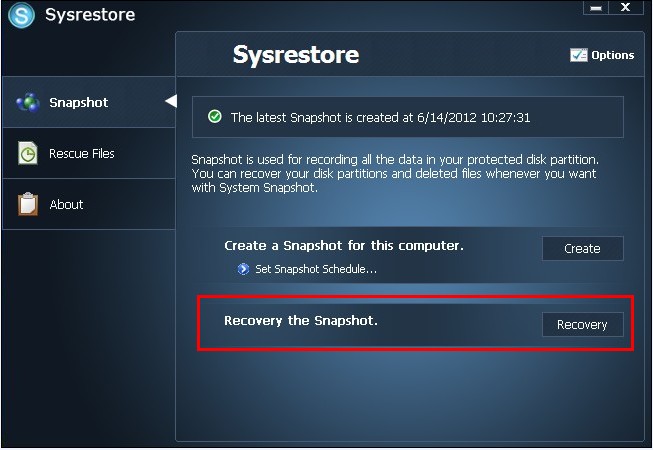
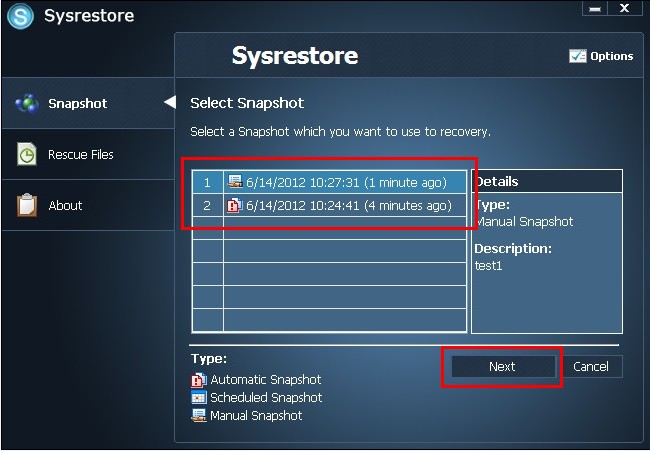
- You will be asked to confirm the snapshot recovery since the PC would restart soon
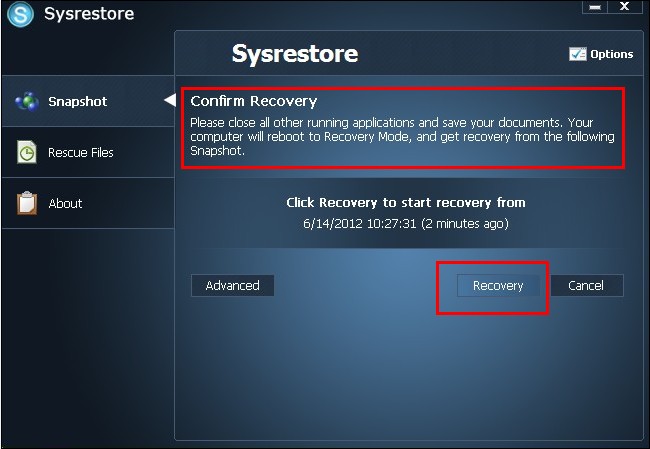
- System/Disk recovery is finished and it would ask you to restart PC.
Once you confirmed recovery, you can wait and let the program handle the rest.
File Recovery - Save data recovery software/service cost
This freeware can also help you restore deleted files from the snapshots you take. It would only restore deleted or lost files instead of the system or disk. It is useful when there are damages to your files like files deleted by mistake, lost due to format error, disk error, other damages...
- Select a snapshot that contains your damaged files or lost files to start scanning
- Select which disk your lost files stored
- Select your lost files or damaged files for recovery.
You can save time by specify the File Type of your lost files to increase disk scanning.
- Select the place for lost files storage. You may choose save it to the original location or another new place
If you choose to save it to another place, you can locate the place here
- Please wait if you select serveral files to save
- See your lost file successfully saved
Download the freeware Now for free system/disk backup.